Many people are unsure how to use the GoPro Hero 13 as a webcam, but I’ve tried it, and it works great!
It’s actually not that difficult.
You’ll just need a few accessories, one application, and follow some easy steps that I’ll walk you through in this article.
This guide will provide instructions for both Mac and Windows users, and I’ll also answer the most frequently asked questions.
TOMADA RÁPIDA
- Update your GoPro Hero 13 Black to the latest firmware version.
- Install the Utilidad de escritorio GoPro Webcam on your computer (links provided below).
- Use the USB cable to connect your GoPro Hero 13 to your computer for both power and connection.
- Utilice un trípode or a GoPro mount to elevate your camera on a desirable height.
What Gear Do I Need?
To use your GoPro Hero 13 as a webcam, make sure you have the following essentials:
Cable USB
Utilizar el Cable USB-C that comes with your GoPro Hero 13. This cable will both power your camera and maintain a stable connection to your computer, so you won’t have to worry about the battery running out mid-stream.
If needed, you can use any reliable USB-C to USB-A o USB-C to USB-C cable, depending on your computer’s ports.
The GoPro Hero 13 uses a Cable USB-C que apoya USB 3.0 speeds.

Montura GoPro
Mounting your GoPro correctly is key for ensuring you get the perfect angle. You can use a trípode, soporte de ventosa, or even a desk mount—anything that provides stable and adjustable positioning for the camera. This will help you achieve the ideal view for your webcam setup, whether for video calls or streaming.
More new exciting accessories for the GoPro Hero 13 are here>>>

How To Set Up GoPro Hero 13 as a Webcam on Mac

Here’s a easy steps you need to follow:
Ensure Your GoPro Hero 13 Black is Updated
Before getting started, check that your GoPro Hero 13 is running the latest firmware. Keeping it updated is essential for enabling the webcam feature and ensuring everything runs smoothly.
Install the GoPro Webcam Utility
Once your firmware is up to date, download the Utilidad GoPro Webcam for your Mac (macOS 10.14 or later required). After installation, launch the app to begin the setup process. Learn more about GoPro webcam app>>>
Connect Your Camera via USB-C
Power up your GoPro Hero 13 and connect it to your Mac using a Cable USB-C. If the connection is successful, a punto azul will appear on the GoPro icon in your menu bar, indicating that your camera is in USB mode and ready to be used as a webcam.
Preview and Adjust Your Settings
You can check how your camera looks by clicking the GoPro icon and selecting Mostrar vista previa. This allows you to see what’s being captured before you start your live stream or video call. Toggle between mirror y flip options to perfect the view.
Not sure about the best GoPro Hero 13 settings? No worries! Download my Hoja de trucos GRATUITA and keep it on your phone so it’s handy whenever you need it.
Select GoPro as Your Webcam
In your preferred video conferencing or streaming application (such as Zoom, Skype, o Reunión de Google), select GoPro Camera as the webcam source. Once activated, a red dot will appear on the GoPro icon, indicating that the camera is live and recording.
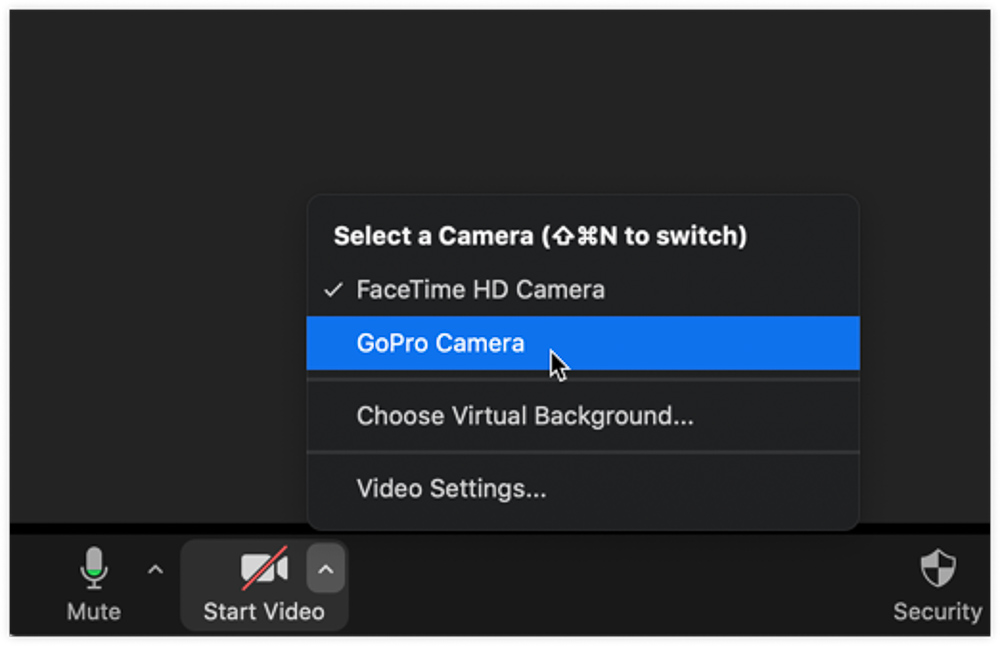
Modifying Field of View (FOV)

When your GoPro Hero 13 is being used as a webcam, you can change the Campo de visión (FOV) by selecting different Lente digital options. Adjust it to suit your needs, whether you prefer a wider or narrower field of view.
Mac Applications That Support GoPro Webcam
Several Mac applications work seamlessly with the GoPro Webcam featureincluyendo:
- YouTube en directo: Works through Chrome.
- Zoom: Accessible via the aplicación o Chrome.
- Webex: Use with Chrome.
- Flojo: Functions in Chrome.
- Reunión de Google
- Equipos de Microsoft
- Skype: Supported through Chrome.
- Contracción nerviosa: Works through OBS.
- BlueJeans: Use the aplicación.
- Ir a la reunión
- Salas de Facebook: Compatible via the aplicación o Chrome.
- Discordia: Works through Chrome.
- Cámara Snap
How To Set Up The GoPro Hero 13 as a Webcam on Windows

For Windows PC users, here’s how you can configure your GoPro Hero 13 Black to work as a high-quality webcam:
Ensure Your GoPro Hero 13 Firmware is Updated
The first step is to ensure your GoPro Hero 13 Black has the most up-to-date firmware installed. This will allow the webcam feature to function smoothly.
Download and Install the GoPro Webcam Utility
Next, download the Utilidad de escritorio de cámara web GoPro compatible con Windows 10/11. Once the download is complete, install the software on your computer and launch the application to begin using your GoPro as a webcam. Learn more about GoPro webcam app>>>
Conectar y encender la cámara
enciende tu GoPro Hero 13 and connect it to your Windows PC using a Cable USB-C. Once connected, the camera will automatically enter USB Mode, ready for webcam use.
Preview Your Webcam Feed
To check your setup, right-click the GoPro icon in the status bar and select [Show Preview]. This lets you see what your camera is capturing before going live.
Select GoPro as Your Webcam
Open your preferred webcam software, such as Zoom o Skype, and select GoPro Camera as the video source. Your GoPro Hero 13 will switch into Modo Webcam, indicated by a red dot on the GoPro icon in the status bar, signaling that the camera is active and ready to record.
Adjust Field of View (FOV) Using the Digital Lens

Once your GoPro is connected and live-streaming, you can modify the Campo de visión (FOV) by selecting different lens modes. Simply click the icono de gopro, hover over Lens Mode, and choose your preferred FOV for the best viewing experience.
feeling confused about the best settings for your GoPro Hero 13? Download my Hoja de trucos GRATUITAa nd keep it on your phone for quick access anytime you need a tip.
Supported Webcam Applications on Windows
El GoPro Hero 13 is compatible with numerous Windows applications for webcam use, including:
- Zoom: Available as an App or through Chrome.
- Webex: Works through the App or Chrome.
- Flojo: Can be used via the App or Chrome.
- Reunión de GoogleEquipos de Microsoft: Available via the App or Chrome.
- Skype: Supports the App or Chrome.
- Ir a la reunión
- Salas de Facebook: Works with the App.
- Discordia: Available via the App or Chrome.
PREGUNTAS FRECUENTES
In this section, I’ll answer all the questions you might have:
Why isn’t my GoPro Hero 13 showing up as a webcam?
If your GoPro Hero 13 isn’t being detected:
- Unplug the camera and reconnect it.
- Check your camera’s settings under [Preferences] > [Connections] and make sure [GoPro Connect] is selected for webcam mode.
- Try using a different USB port or cable.
- Restart both your GoPro and computer. If the problem persists, reinstall the Utilidad GoPro Webcam or update your firmware.
Can I connect my GoPro Hero 13 wirelessly as a webcam?
No, wireless functionality for the webcam mode is not currently supported. You’ll need to use a Cable USB-C to connect your GoPro Hero 13 to your computer for it to work as a webcam.
How can I improve the video quality of my GoPro Hero 13 when using it as a webcam?
To enhance the quality of your webcam feed:
- Make sure you have good lighting—natural light or a softbox works best.
- Ajuste el Campo de visión (FOV) through the Utilidad GoPro Webcam. You can switch between Wide FOV, Lineal, and other modes to get the best frame for your shot.
- Keep the lens clean to avoid any image distortion or blurriness.
- Use a stable mount or tripod to keep the camera steady during use.
What frame rate and resolution should I use for video calls?
The GoPro Hero 13 automatically optimizes the frame rate and resolution when used as a webcam, but it usually streams at 1080p o 720p at 30fps for most video conferencing apps. This is sufficient for most online meetings or streaming, ensuring smooth performance and clear visuals.
Can I use my GoPro Hero 13 as a webcam on multiple applications at the same time?
No, the GoPro Hero 13 can only be used as a webcam on one application at a time. If you’re running more than one app, close the others to avoid issues with video streaming.
Is there a way to improve the sound quality when using my GoPro Hero 13 as a webcam?
The GoPro’s built-in microphone works fine for basic video calls, but for better audio, consider using an micrófono externo. This will offer much clearer sound and can be connected directly to your computer via USB or an audio interface.
What lighting setup is recommended for using the GoPro Hero 13 as a webcam?
Good lighting is crucial for a quality webcam feed. Place a light source, like a softbox or ring light, in front of you to illuminate your face. Avoid backlighting, as it can cast shadows and make your image look dark.
What are the best settings for your GoPro Hero 13? You can download my Hoja de trucos GRATUITA and keep it on your phone for quick access anytime you need guidance.
Can I live stream with the GoPro Hero 13 as a webcam?
Yes, the GoPro Hero 13 can be used to live stream through platforms like OBS, YouTube en directo...y... Contracción nerviosa. Simply select GoPro Camera as your video source in the streaming software.
Does the GoPro Hero 13 work with all video conferencing apps?
Most major video conferencing apps support the GoPro Hero 13 as a webcam, including:
- Zoom
- Reunión de Google
- Skype
- Equipos de Microsoft
- Flojo Make sure to select GoPro Camera as your video input in the app’s settings.
Do I need special accessories to use the GoPro Hero 13 as a webcam?
Aside from the Cable USB-C to connect your GoPro to your computer, you might also want to invest in a trípode o soporte to keep your camera stable. An micrófono externo could also be useful for better audio quality during video calls or streams, as the Hero 13 doesn’t have the best mic.
