If stunning cámara lenta is what you’re after, the new GoPro HERO 13 Black makes it easier with its 400fps burst slow-motion feature.
But how do you capture those ultra-smooth slow-mo shots?
In this article, I’ll guide you through everything you need to know.
You’ll discover how to shoot incredible slow-motion videos, whether you’re aiming for dramatic slow-downs or a more cinematic look.
TOMADA RÁPIDA
- NEW Burst Slow-Mo up to 400 fps: record up to 400 frames per second at 720p.
- Record at 60 fps en 5.3K for high-quality, cinematic footage.
- Set your ISO to 100 or 200 and use fast shutter speeds like 1/480 or 1/960 to minimize noise and reduce motion blur.
- Utilice un tripod or gimbal to stabilize your camera and achieve smooth slow-motion effects.
To begin with, watch my GoPro slow motion guide:
GoPro Hero 13 Slow Motion Explained
Slow motion is a technique where video playback is slowed down to make fast-moving actions appear slower and more dramatic.
To create this effect, you need to shoot at a higher cuadros por segundo than your playback speed.

For example, if you film at 60 frames per second (fps) and play it back at 30fps, the footage will be slowed down by 2x.
The higher the frame rate, the more you can slow down the action. For instance:
- Shooting at 120 fps and playing back at 30 fps gives you 4x slow motion.
- En 240 fps, you can slow the video by 8x.
- En 400fps (available in 720p on the GoPro Hero 13), you can achieve ultra-slow motion for incredibly detailed shots.
However, using higher frame rates requires more luz, storage...y... duración de la batería. A higher frame rate means the camera is capturing more frames per second, which demands better lighting to keep the image clear. It also increases file sizes and drains the battery faster.
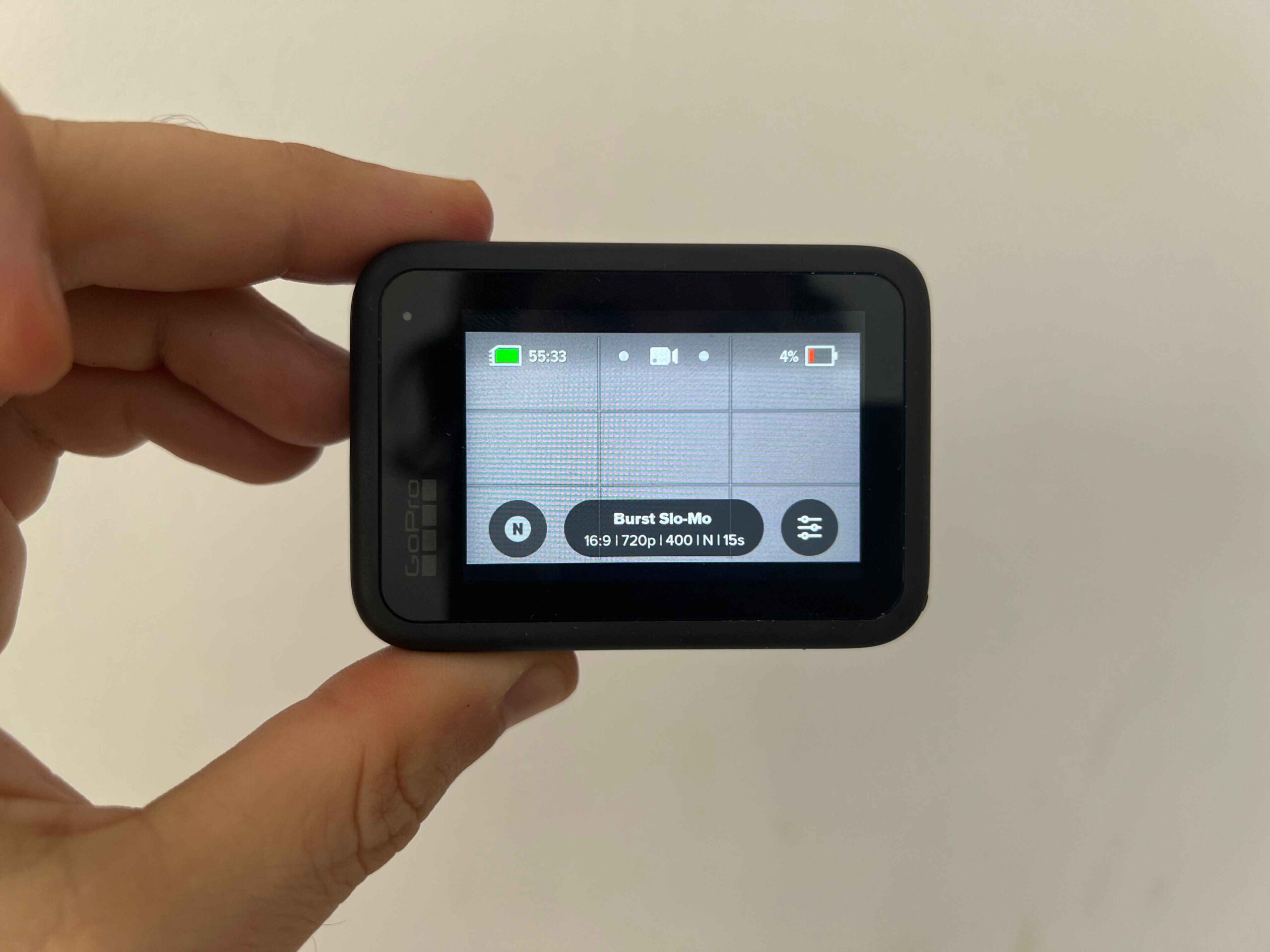
When to Use Different Frame Rates
- 120fps in 5K: This is perfect for getting cinematic slow motion with high detail. Ideal for things like water splashes or outdoor sports where you want high quality but don’t need extreme slow motion.
- 240fps in 1080p: Great for fast-paced action like skateboarding tricks or biking, where you want to slow down the action to a crisp level without sacrificing too much resolution.
- 400fps in 720p: Use this for extreme slow-motion effects, like capturing a balloon popping or a detailed moment in nature. This is best when you want to slow down time dramatically, but the lower resolution means it’s best for closer or more intimate shots.
When choosing the right frame rate, always consider the lighting, resolución...y... batería balance, and think about how much slow motion you need to create the desired effect. The faster the action, the higher the frame rate you’ll want to use to capture the most detail.
New Burst Slow-Mo: What To Expect?
While GoPro Hero 13’s extreme frame rates (like 400fps) are amazing for capturing super slow-motion shots, they are only designed for short bursts. 
These high frame rates demand a lot of processing power, and extended use can overwhelm the camera’s processor.
But when used correctly, you can create some truly impressive footage.
Here’s a breakdown of what to expect in terms of shooting time and playback duration:
- 720p at 400fps: You get about 15 seconds of shooting, which translates into 3 minutes and 20 seconds of slow-motion playback at 30fps.
- 900p at 360fps: You also get 15 seconds of shooting, resulting in 3 minutos of playback time at 30fps.
- 5.3K at 120fps: With higher resolution, you can shoot for 5 segundos, which turns into 20 segundos of slow-motion playback.
To make the most of these settings, plan your shots wisely and use bursts sparingly.
This will help ensure your GoPro performs optimally without overloading the processor, giving you the dramatic, high-quality slow-motion footage you’re aiming for.
GoPro Hero 13 Slow Motion Settings Guide
Here’s a breakdown of recommended settings based on the situation:
Best Overall Settings for Beginners
- Resolución: 1080p
- Velocidad de fotogramas: 120 fps
- Velocidad de obturación: 1/240s
- ISO: 100-400
Cinematic Slow Motion (Smooth and High-Quality)
- Resolución: 5.3K
- Velocidad de fotogramas: 60 fps
- Velocidad de obturación: 1/120s
- ISO: 100-200
Mejor para: High-quality cinematic shots where you want to slow the action by 2x. Ideal for smooth slow-motion scenes like landscape shots, people walking, or water movement.
Consejo: Use these settings when you want crisp detail without sacrificing quality, such as in outdoor environments with plenty of light.

Fast-Paced Action (Moderate Slow-Motion)
- Resolución: 4K
- Velocidad de fotogramas: 120 fps
- Velocidad de obturación: 1/240s
- ISO: 100-400 (adjust based on lighting)
Mejor para: Medium slow-down (4x) of fast-moving action, like sports, skateboarding, or fast-running subjects.
Consejo: This is perfect for capturing action where details are still important, but you want to create a smoother, more dramatic look. You get high-quality footage without losing the clarity.

Extreme Slow Motion (Dramatic and Detailed)
- Resolución: 1080p
- Velocidad de fotogramas: 240 fps
- Velocidad de obturación: 1/480s
- ISO: 100-800
Mejor para: Dramatic 8x slow-motion effects, like splashes, quick movements, or fast-paced sports where capturing every detail of motion is essential.
Consejo: Use these settings to slow down quick actions, like a jump, water splashes, or a fast-moving object like a ball. You’ll get super-dramatic slow-motion footage, though at the cost of some resolution.

Ultra-Slow Motion (Extreme Slow-Motion for Detail)
- Resolución: 720p
- Velocidad de fotogramas: 400fps
- Velocidad de obturación: 1/800s
- ISO: 100-800 (depending on lighting conditions)
Mejor para: Capturing the smallest details in ultra-slow motion, like a balloon popping or quick changes in facial expressions.
Consejo: This is best for very close-up or specific action moments where extreme slow motion will emphasize detail. Use in bright lighting or with proper ISO settings to avoid noise, as 720p reduces image quality.
Low-Light Slow Motion
- Resolución: 4K
- Velocidad de fotogramas: 60 fps
- Velocidad de obturación: 1/120s
- ISO: 400-1600 (depending on available light)
Mejor para: Shooting slow-motion in darker environments, like concerts or nighttime scenes, without too much noise.
Consejo: Lower your frame rate to 60fps in low light to allow more light into the sensor. Bumping up the ISO helps, but be careful not to go too high, or you’ll get grainy footage.
Consejos
Here are some tips to help you get the best slow-motion footage from your GoPro Hero 13:
Elija la lente adecuada

- SuperView o hipervista: Great for fast action with a wide angle, ideal for sports or first-person shots.
- Wide FOV: Perfect for landscapes or scenic views without heavy distortion.
- Nivelación lineal + horizonte: Use this for natural-looking slow motion with minimal distortion—great for smoother shots.
- Max HyperView: If you have the Max Lens Mod orMax Lens Mod 2 , this setting gives you ultra-wide, stable shots, perfect for capturing dynamic slow-motion moments.
- You can also experiment with new ultra wide o macro lenses if you want some specific results.
Lighting is Key

Slow-motion filming requires more light. Make sure you’re in a well-lit environment or adjust ISO/shutter speed accordingly.
- ISO: Keep it low (100-200) to avoid noise, especially in bright conditions.
- Velocidad del obturador: Use fast speeds like 1/480 or 1/960 to freeze the action and reduce motion blur for crisper slow-motion footage.
- Equilibrio de blancos: Match your white balance to your environment (e.g., warmer for sunlight, cooler for indoor lighting), or let Auto do the work.
Estabiliza tus tomas

Utilice un trípode for static, steady shots or a cardán for smooth, dynamic movements during action sequences. This will minimize camera shake and keep your slow-motion footage looking professional.
Estabilizador Gimbal de 3 ejes
- [5.0 iSteady Tech] El estabilizador 5.0 iSteady lo ayuda a capturar impresionantes y...
- [Diseño de clip de liberación rápida] El estabilizador está equipado con un clip de liberación rápida...
- [Modos de control de aplicaciones y videografía con un clic] La aplicación de cardán hohem funciona como un...
Use the Right Speed for the Action
- 120fps in 5.3K: For high-quality, cinematic slow-motion.
- 240fps in 1080p: For fast-paced action like sports, where you want to slow it down by 8x.
- 400fps in 720p: For extreme slow-motion, capturing very quick moments like water splashes or object impacts in great detail.
Perfil de color

GoPro Color vs GoPro Flat
Elige GoPro for vibrant, share-ready videos, or Plano if you plan to edit and color-grade your footage later with GoPro LUTS.
Experiment with Angles and Movements
Get creative with your slow-motion shots by experimenting with different angles and camera movements. Move your camera through the action for a dynamic effect or use Speed Ramping in post-production to speed up and slow down your footage for a dramatic flow.
¡Gracias por leer!
I hope this guide helped you learn about the best GoPro Hero 13 slow motion settings 🙂
Compartir es cuidar ❤️
Si este artículo le ha sido útil, por favor compártelo en las redes sociales con su familia y amigos!


